How to remote access your home network (I)
HOW to set up remote access to your home computer
Windows 10 has a function called allow "Incoming Connections" that enable users to connect to their home networks to access their files and many devices. It has the same network environments as user connected to their home computer.
Steps on the home computer:
- open start menu, type network, and click the "open" entry under the network status.
On the next screen, at the files menu, choose "New Incoming Connection"- On the next screen, we will see a dialog asking who can access. "Add username" if you want to create a new username and then click "next" button at the down-right corner.
- On the next screen. Choose "Through the Internet option." and click the next button
- On the next screen, double click "TCP/IPv4"
- select TCP/IPv6 if necessary
- Click "next"
- click "close" to finish
How to connect to your home computer

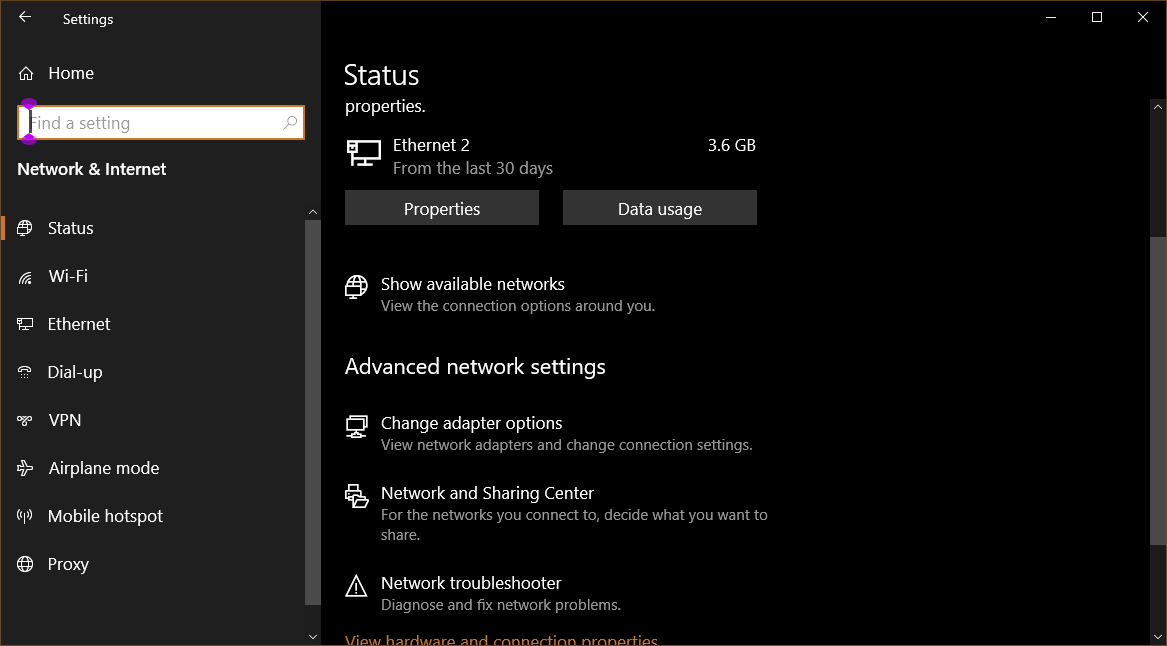
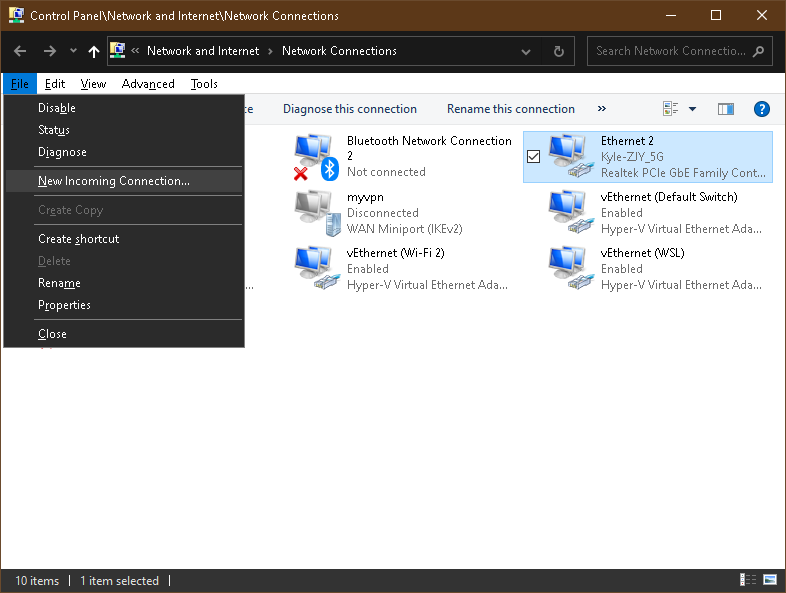
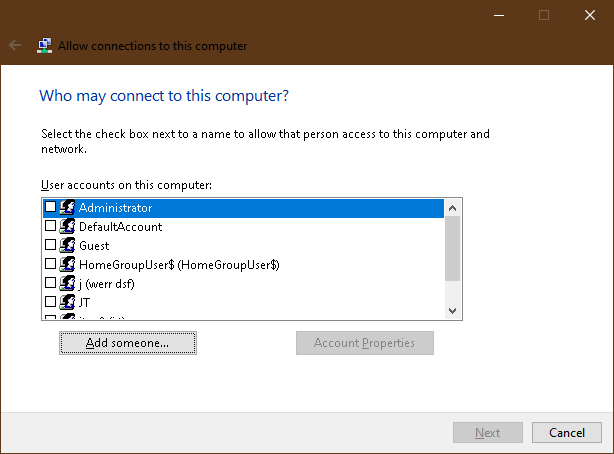





Comments
Post a Comment